How to Analyze Browser Activity for Signs of Suspicious Behavior
When looking into someone’s online activity, there are several advanced techniques professionals use to uncover patterns. While clearing history or using incognito mode might seem like effective ways to hide browsing habits, there are still ways to retrieve valuable information.
Checking Browser History
The first step is simple: open the browsing history.
- Chrome, Edge, or Firefox: Press
Ctrl + H(Windows) orCmd + Y(Mac). - Safari: Click History in the menu bar.
Look for:
- Frequent visits to dating sites like Tinder, Grindr, OkCupid, or Ashley Madison.
- Web versions of messaging apps such as WhatsApp Web, Telegram Web, and Viber Web.
- Patterns of use during off-hours—late at night or early in the morning.
- Specific search terms like “meet up,” “discreet,” or “private chat.”
Recovering Activity from Incognito Mode
Even if history is cleared or browsing was done in incognito mode, traces remain.
- Google Account Activity: If they’re signed in, visit myactivity.google.com to see recorded searches and visited websites.
- Router Logs:
- Enter
192.168.1.1into a browser. - Log in with the admin credentials (usually found on the router itself).
- Look for logs or device activity that lists visited domains.
- Enter
This method reveals traffic from all connected devices, making it useful when history has been erased.
Checking Autofill and Saved Logins
Even if history is deleted, the browser may have stored login data or autofill suggestions.
- Chrome: Settings > Autofill > Passwords
- Firefox: Options > Privacy & Security > Saved Logins
- Safari: Preferences > Passwords
Type a letter (like “T” for Tinder) in the address bar and see if it autofills a known site. This works because autofill data often remains even after clearing history.
Detecting Frequent History Clearing
A pattern of regularly erased history can be suspicious. To check for this:
- Windows: Press
Win + R, typeeventvwr.msc, and open the Event Viewer. Look for logs related to browser activity or file deletion. - Mac: Open Console and search system logs for activity related to clearing browsing data.
Tracking Synced Devices
Many browsers sync browsing activity across multiple devices. If access to one device is available, it may reveal activity from another.
- Google Chrome:
- Visit myactivity.google.com to see synced search history.
- Open
chrome://history/syncedTabs/to view open tabs from all linked devices.
- Safari on Apple Devices: Open Safari, then tap Show All Tabs to see what’s currently open on other connected devices.
Using Developer Tools for a Deeper Dive
For advanced investigation, browser Developer Tools provide insight into stored data.
- Open Developer Tools:
- Chrome, Edge, Firefox: Press
F12orCtrl + Shift + I(Windows) /Cmd + Option + I(Mac). - Go to Application > LocalStorage and Cookies.
- Check stored login sessions, cached pages, and browsing remnants.
- Chrome, Edge, Firefox: Press
Even if history is deleted, leftover session data may still be present.
Checking Other Linked Devices
If access to a Google or Apple account is available, history from other devices can often be reviewed.
- Chrome: Open
chrome://history/syncedTabs/for open tabs across devices. - Safari: Swipe across open tabs to see activity from other Apple devices.
Final Thoughts
By checking router logs, synced activity, autofill data, and system logs, it’s possible to get a clearer picture of what’s been accessed. The key is knowing where to look and how to use the tools available.